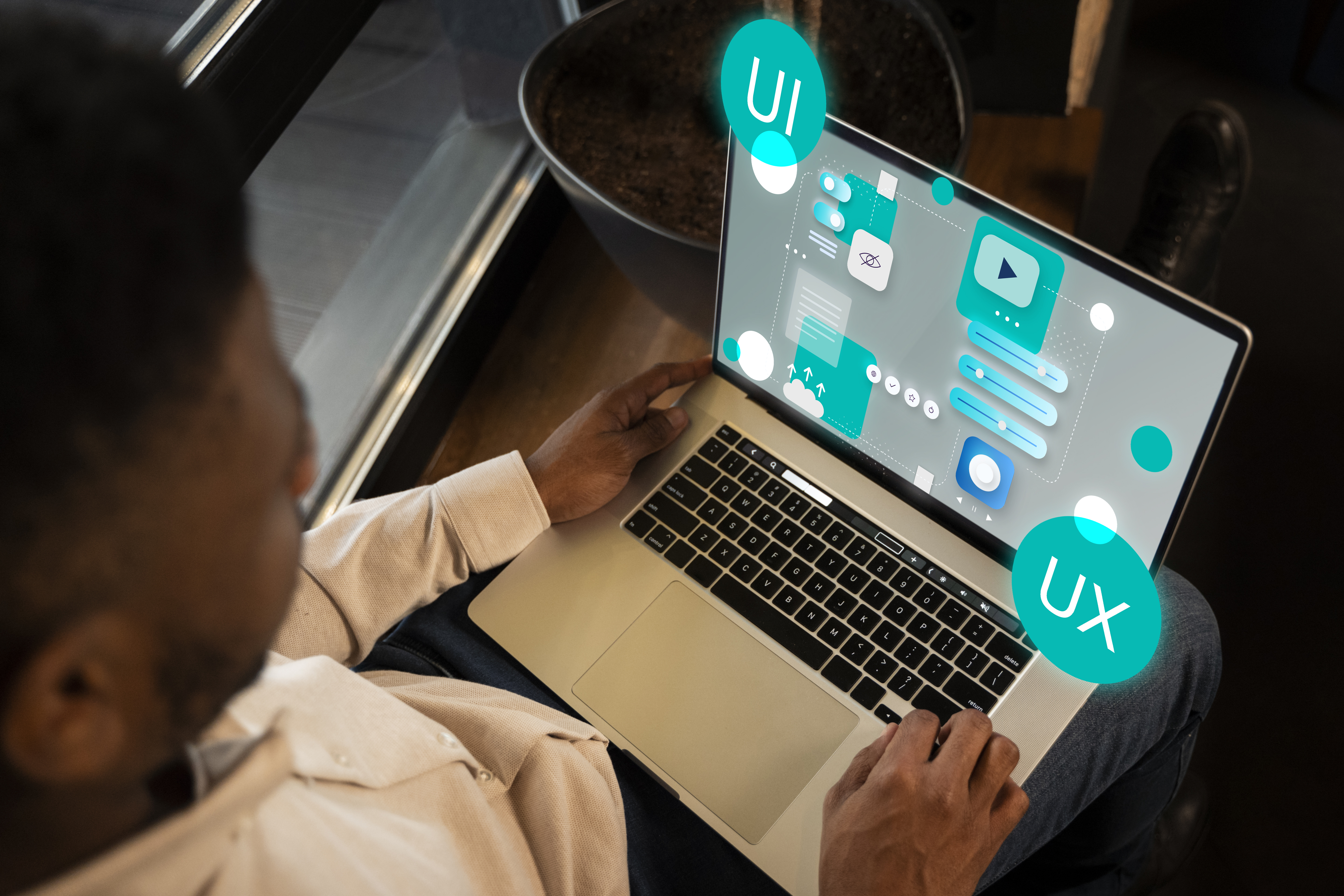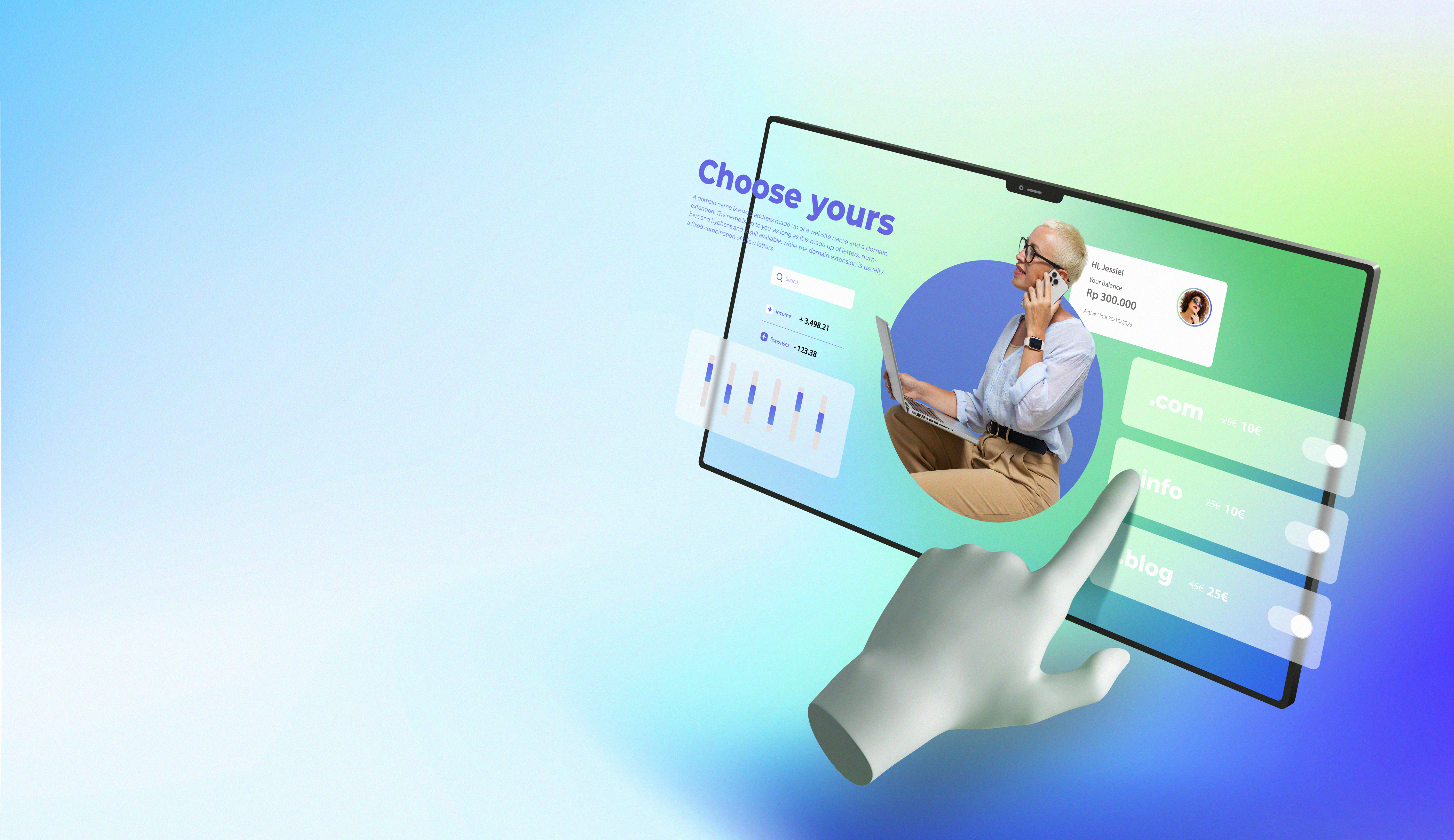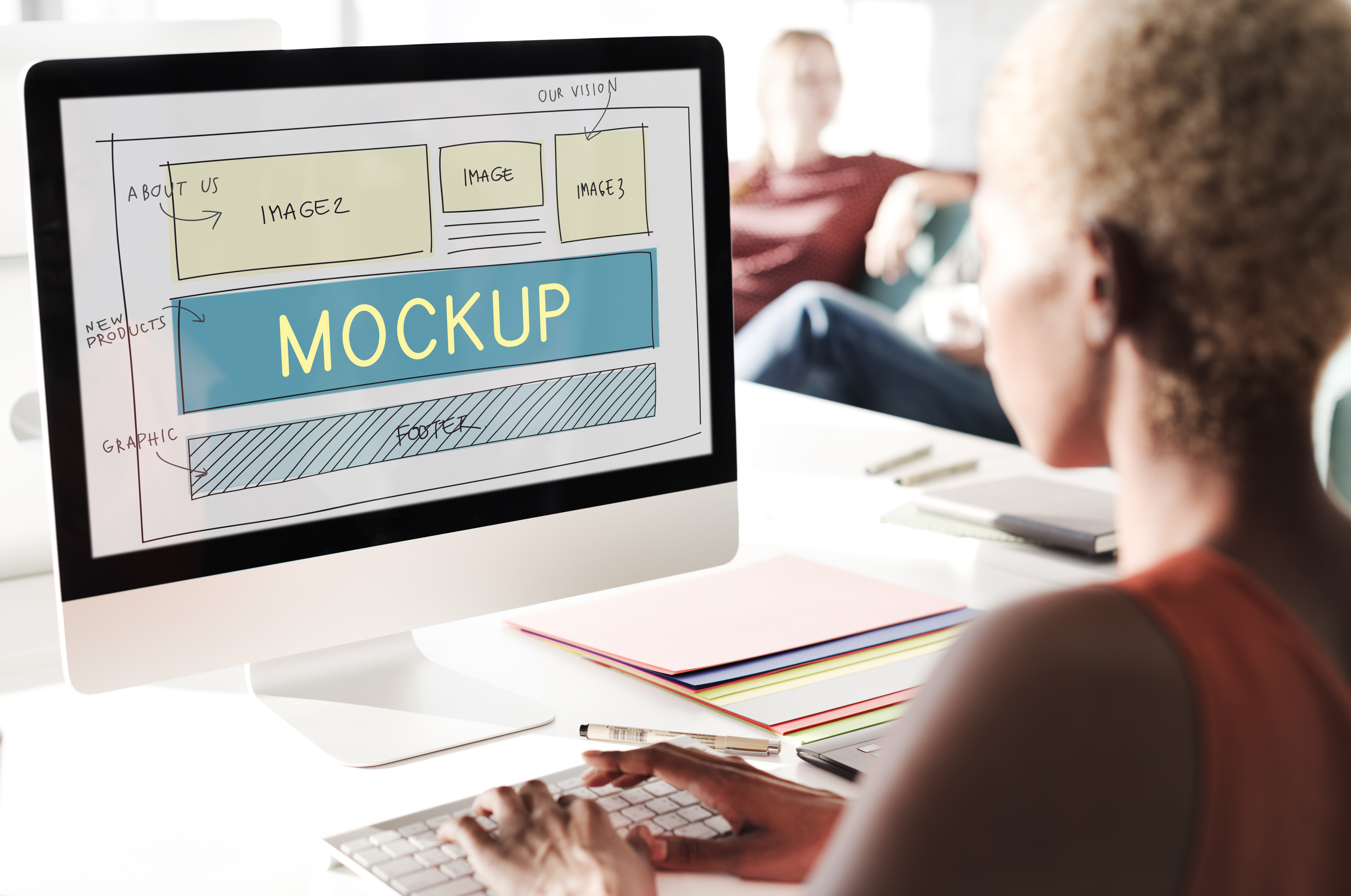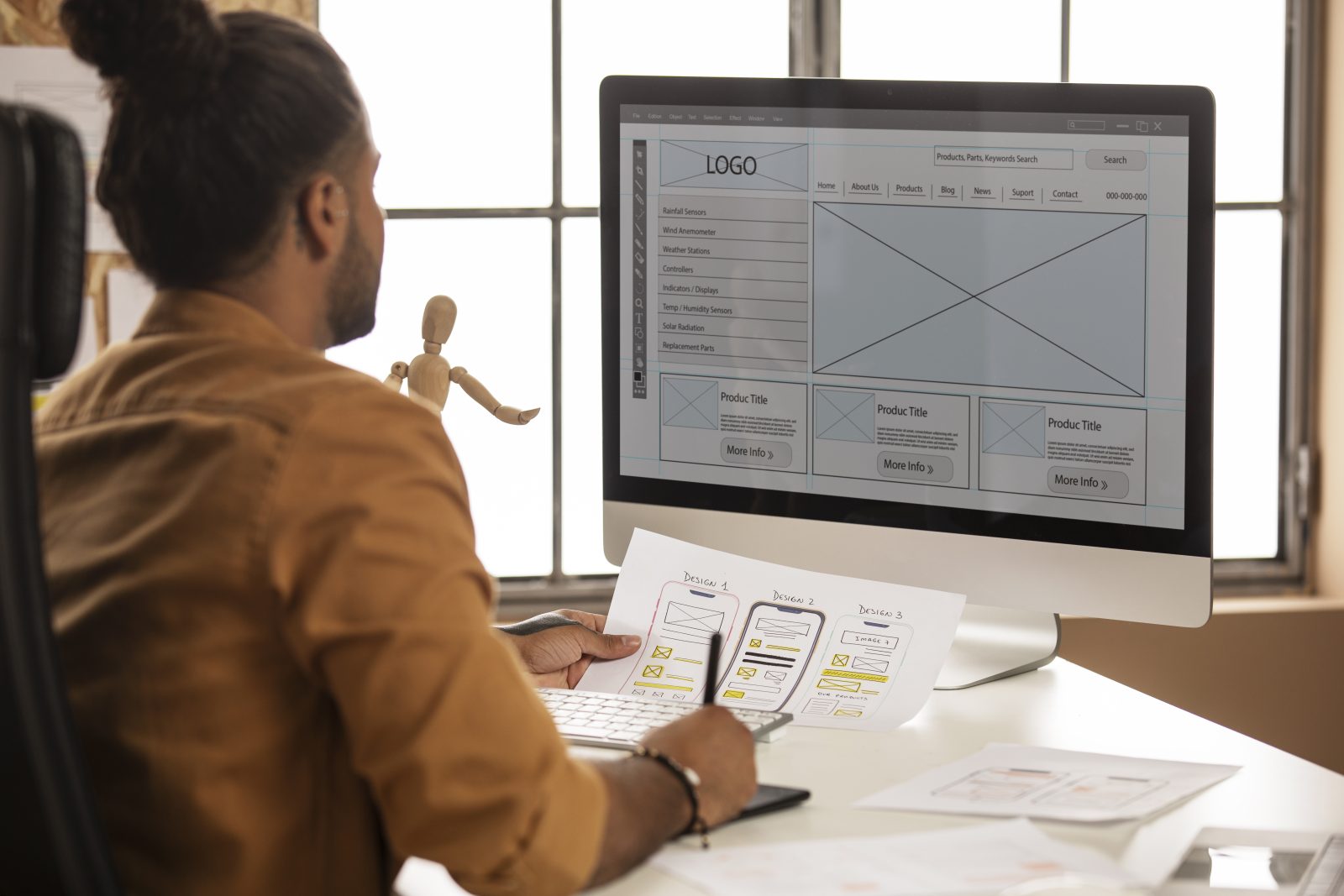The journey from Figma, a popular design tool, to a fully functional WordPress website is a critical phase in web development. In this step-by-step guide, we’ll explore how you can seamlessly translate your Figma designs into a dynamic WordPress site using Elementor. Whether you’re a designer or a developer, this guide will walk you through the process, ensuring a smooth transition from design to implementation.
Introduction: Bridging the Gap Between Design and Development
- Understanding the Design-to-Development Process: Delve into the importance of a streamlined process from design to development. Explore how Figma serves as a powerful design tool and how Elementor facilitates the implementation of those designs in WordPress.
- Why Choose Figma for Web Design: Explore the strengths of Figma as a collaborative design tool. Understand how Figma’s features, such as real-time collaboration and prototyping, make it an ideal choice for web designers.
Exporting Assets and Styles from Figma:
- Exporting Design Assets: Learn how to export design assets, including images, icons, and other graphical elements, from Figma. Explore best practices for organizing and naming assets to streamline the integration process.
- Extracting CSS Styles from Figma: Utilize Figma’s features to extract CSS styles from your designs. Explore how this information can be valuable for maintaining design consistency during the development phase.
Setting Up Your WordPress Environment:
- Choosing a WordPress Hosting Provider: Understand the importance of selecting a reliable hosting provider for your WordPress site. Explore factors to consider, such as performance, scalability, and support.
- Installing WordPress and Elementor: Follow a step-by-step guide on installing WordPress and Elementor. Learn about the essential plugins and configurations to set up a foundation for your Figma-inspired website.
Building the Basic Structure with Elementor:
- Creating Elementor Sections and Columns: Dive into Elementor and start building the basic structure of your website. Explore how to create sections and columns to match the layout of your Figma design.
- Integrating Figma Colors and Fonts in Elementor: Implement the color palette and typography from your Figma design into Elementor. Learn how to use custom fonts and colors to maintain design consistency.
Translating Figma Components into Elementor:
- Implementing Figma Components as Elementor Widgets: Explore how to translate Figma components, such as buttons, forms, and navigation bars, into corresponding Elementor widgets. Ensure that the functionality and styling align with your design.
- Utilizing Elementor Pro Features for Advanced Design: If you have Elementor Pro, leverage advanced features to enhance your design. Explore capabilities like global widgets, theme builder, and dynamic content for a more dynamic and customizable website.
Optimizing for Responsive Design:
- Ensuring Responsive Design in Elementor: Understand the importance of responsive design and how Elementor facilitates it. Learn how to optimize your website for various devices by adjusting layouts, font sizes, and visibility settings.
- Testing Responsiveness and Iterative Adjustments: Test the responsiveness of your Elementor-designed site across different devices. Explore the iterative process of making adjustments to ensure a seamless experience on smartphones, tablets, and desktops.
Integrating Dynamic Content and Functionality:
- Adding Dynamic Content with Elementor: Explore how to incorporate dynamic content using Elementor’s dynamic tags. Learn how to connect your Figma-inspired design with dynamic data, such as blog posts or custom post types.
- Implementing Contact Forms and Interactive Elements: Integrate contact forms and other interactive elements into your Figma-inspired design. Explore Elementor’s form builder and other widgets to add functionality and enhance user engagement.
Optimizing SEO and Performance:
- SEO Best Practices in Elementor: Implement SEO best practices within Elementor to enhance the visibility of your website. Explore features such as meta tags, SEO-friendly URLs, and content optimization.
- Optimizing Performance with Elementor: Ensure optimal performance by implementing strategies to minimize page load times. Explore Elementor’s built-in optimization features and additional techniques for a faster and more efficient website.
Final Testing and Launch:
- Conducting Thorough Testing: Perform comprehensive testing before launching your website. Explore testing methodologies for functionality, responsiveness, and cross-browser compatibility.
- Launching Your WordPress Website: Once satisfied with testing, launch your WordPress website. Explore considerations for domain setup, security measures, and other post-launch tasks to ensure a successful deployment.
Conclusion: Celebrating the Seamless Translation from Figma to WordPress
In conclusion, the journey from Figma to WordPress with Elementor is a rewarding process that requires careful planning and execution. By following this step-by-step guide, you’ve successfully bridged the gap between design and development, creating a visually stunning and functional WordPress website that mirrors your original Figma designs. Celebrate the seamless translation of your creative vision into a dynamic online presence.